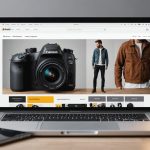Unlocking Ultimate File Security: Your All-Inclusive SFTP Setup Guide Using AWS Transfer Family
In the era of cloud computing, ensuring the security and integrity of your files during transfer is paramount. Amazon Web Services (AWS) offers a robust solution through its AWS Transfer Family, which provides a fully managed file transfer service. This guide will walk you through the process of setting up a secure SFTP server using AWS Transfer Family, ensuring your data is protected and easily accessible.
Setting Up AWS SFTP Transfer Family
Setting up an SFTP server with AWS Transfer Family is a straightforward process that involves several key steps. Here’s a detailed breakdown of what you need to do:
This might interest you : Mastering Docker Secrets: Essential Tactics for Optimal Swarm Cluster Management
Navigate to the AWS Transfer Family Service
To start, navigate to the AWS Transfer Family service in the AWS Management Console. This is where you will create and configure your new SFTP server[1].
Create and Configure the SFTP Server
- Create a New SFTP Server: Once in the AWS Transfer Family service, create a new SFTP server. It is recommended to configure it as VPC Hosted with internal access, ensuring your data stays within your virtual private cloud (VPC) and is not exposed to the public internet.
- Choose Availability Zones: Select two or three Availability Zones to ensure high availability and redundancy.
- Attach a Security Group: Attach a security group that permits traffic only from your firewall or specific IP addresses. This adds an extra layer of security by restricting access to only trusted sources[1].
Configure Server Host Key and User Access
- Server Host Key: Add an already generated private SSH key to serve as the server host key. This key will be presented when users access the SFTP server, ensuring secure connections.
- Set Up Service-Managed Users: Request SSH public keys from your users or reuse existing keys from your on-premises setup. Define user accounts in AWS Transfer Family and assign each user a unique SSH public key. Map each user to an S3 bucket or folder for isolated file access. You can also set up a home directory for each user with restricted access to prevent them from accessing files outside their designated folder[1].
Configuring Network Load Balancer (NLB)
To ensure high availability and efficient traffic management, you should configure a Network Load Balancer (NLB) in front of your SFTP server.
Also read : Unleashing the Power of Zero-Trust: Proven Tactics for Secure Cloud Deployments
Deploy and Configure NLB
- Deploy NLB: Deploy an NLB in your VPC to route traffic to the SFTP endpoint on port 22.
- Set Up Health Checks: Configure health checks to continuously monitor the status of your SFTP server and ensure it is always available[1].
Security and Logging
Security and logging are crucial components of any file transfer setup.
Security Policies
- Default Security Policy: By default, the
TransferSecurityPolicy-2020-06is attached to your server. However, you can choose a different security policy based on your specific requirements[4]. - FIPS-Enabled Endpoints: If you are operating in North American AWS regions, you can use FIPS-enabled endpoints for additional security compliance[4].
CloudWatch Logging
- Enable CloudWatch Logs: Enable Amazon CloudWatch logging to monitor user activity. You can either create a new IAM role or choose an existing one that includes a trust policy with
transfer.amazonaws.comas the service[4].
Migration Plan
If you are migrating from a traditional or on-premises SFTP server, here is a step-by-step migration plan:
Inform SFTP Users About Changes
- Notify all existing SFTP users about the migration to the new AWS SFTP setup.
- Share details on timelines, new connection endpoints, and any required actions from their side[1].
Transition to Key-Based Authentication
- Convert all users from password-based authentication to SSH key-based authentication, as AWS SFTP Transfer Family does not support password-based logins.
- Assist users in generating and uploading their SSH public keys[1].
Onboard and Migrate Users
- Create service-managed user accounts in AWS Transfer Family.
- Migrate users’ home directories and set up their specific access permissions in Amazon S3[1].
Set Up and Validate Access
- Validate that all users can access their respective directories and files as expected.
- Conduct testing to ensure smooth operations and troubleshoot any access issues[1].
Testing and Validation
Testing is a critical phase to ensure your SFTP setup is working as expected.
Enable CloudWatch Logs
Enable CloudWatch logs for logging and troubleshooting of SFTP connections. This will help you monitor user activity and identify any issues promptly[1].
Test User Connections
- Test user connections through the firewall and NLB using SFTP clients like FileZilla or WinSCP.
- Note that the AWS SFTP server host does not allow SSH connections; you need to use the SFTP command to connect[1].
Validate User Access Permissions
Validate user access permissions to S3 folders to ensure that each user has the correct level of access.
- Simulate failover scenarios to confirm high availability and redundancy[1].
Additional Features and Benefits
AWS Transfer Family offers several additional features that enhance the security and usability of your SFTP setup.
AWS Transfer Family Web Apps
AWS Transfer Family web apps provide a simple interface for accessing data in Amazon S3 through a web browser. This is particularly useful for non-technical users who need to upload, download, or browse files without using SFTP clients[2][5].
Storage Browser for S3
The Storage Browser for S3 is an open-source component that can be added to your web applications to provide authorized users with easy access to data stored in S3. This allows users to browse, upload, download, copy, and delete data directly from your applications[2][5].
Practical Insights and Actionable Advice
Here are some practical insights and actionable advice to help you get the most out of your AWS SFTP Transfer Family setup:
Use Strong Security Policies
“Security is not just about protecting data; it’s about ensuring the integrity and availability of that data,” says an AWS security expert. Always use strong security policies, such as the TransferSecurityPolicy-2020-06, and consider FIPS-enabled endpoints if you operate in compliant regions[4].
Monitor User Activity
Monitoring user activity is crucial for security and compliance. Enable CloudWatch logs to keep a record of all user actions and troubleshoot issues quickly[4].
Test Thoroughly
Testing is key to ensuring your setup works seamlessly. Test user connections, validate access permissions, and simulate failover scenarios to confirm high availability[1].
Detailed Steps and Examples
Here is a detailed list of steps to set up your AWS SFTP Transfer Family server:
- Navigate to AWS Transfer Family Service
- Go to the AWS Management Console and select the AWS Transfer Family service.
- Create a New SFTP Server
- Configure the server as VPC Hosted with internal access.
- Choose two or three Availability Zones.
- Attach a Security Group
- Restrict traffic to only trusted sources.
- Configure Server Host Key
- Add an RSA, ED25519, or ECDSA private key.
- Set Up Service-Managed Users
- Request SSH public keys from users.
- Map users to S3 buckets or folders.
- Deploy and Configure NLB
- Route traffic to the SFTP endpoint on port 22.
- Set up health checks.
- Enable CloudWatch Logs
- Monitor user activity and troubleshoot issues.
- Test User Connections
- Use SFTP clients to test connections through the firewall and NLB.
- Validate User Access Permissions
- Ensure each user has the correct level of access to S3 folders.
Comparison Table: Traditional SFTP vs. AWS SFTP Transfer Family
| Feature | Traditional SFTP | AWS SFTP Transfer Family |
|---|---|---|
| Security | Manual configuration required | Fully managed security policies |
| Scalability | Limited scalability | Highly scalable and redundant |
| Availability | Single point of failure | High availability across multiple Availability Zones |
| User Management | Manual user management | Service-managed users with SSH key-based authentication |
| Logging | Manual logging setup | Integrated CloudWatch logging |
| Access Control | Limited access control | Fine-grained access control with IAM and S3 Access Grants |
| User Interface | Requires SFTP clients | Web-based interface through Transfer Family web apps |
| Compliance | Manual compliance checks | Supports FIPS-enabled endpoints and other compliance standards |
Setting up an SFTP server using AWS Transfer Family is a robust way to ensure the security and integrity of your file transfers. With its fully managed service, you can leverage strong security policies, high availability, and fine-grained access control. By following the steps outlined in this guide, you can migrate your traditional SFTP setup to a more secure, scalable, and user-friendly solution.
As an AWS expert notes, “AWS Transfer Family simplifies the process of managing file transfers while providing a high level of security and compliance. It’s a game-changer for any organization looking to enhance their data security and accessibility.”[2]
By adopting AWS Transfer Family, you are not only securing your data but also streamlining your file transfer processes, making it easier for your users to access and manage their files securely.